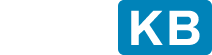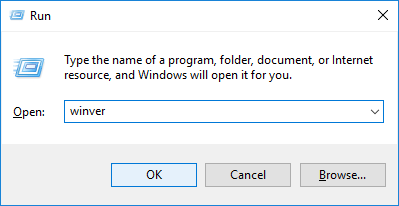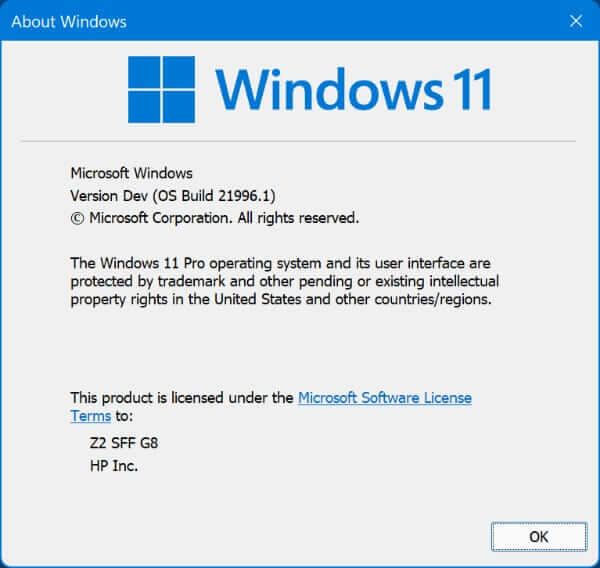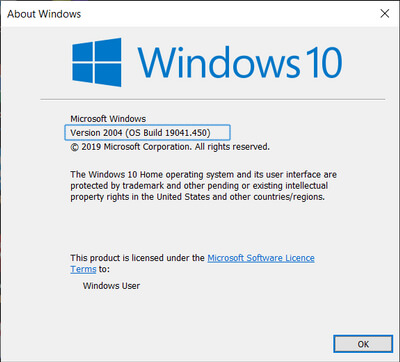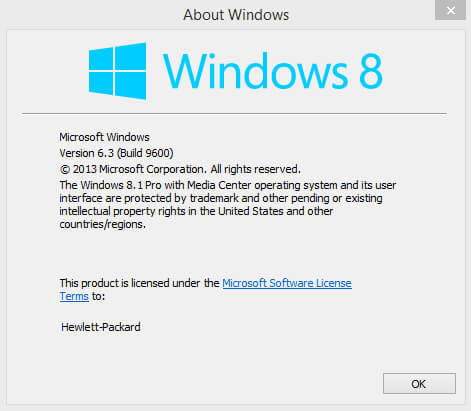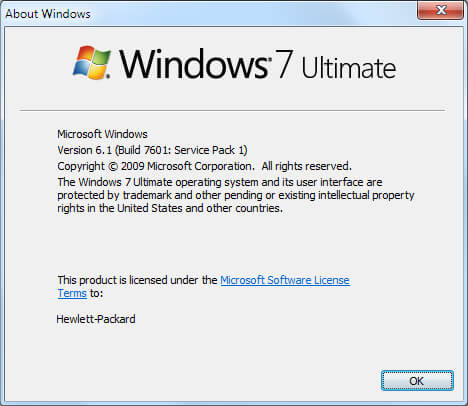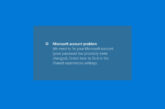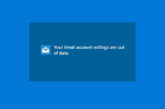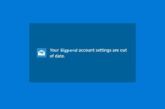How to Check Windows Operating System Version
Applies on Microsoft Windows 11, Windows 10, Windows 8.1, Windows 8, Windows 7 and Windows Vista
Do you know what version of Windows you are using?
Everyone should be aware of three things about the Windows version they have installed. Check Windows Operating System Version to know:
- Windows like 11, 10, 8, 7, etc.
- Edition like Pro, Ultimate, Home, etc.
- Version like x64(64-bit) or x86(32-bit)
This information is required to know what software you can install, which device driver to choose for an update.
Windows Operating System versions are x86(32-bit) and x64(64-bit) that end-users or OEMs can install on computers, including desktop computers, laptops, and workstations.
- Press Windows+R keys to open the Run box. Type “winver” into the “Open” field, and then click Ok or hit Enter.
WINDOWS
11
Check Windows Operating System Version Information in Windows 11
WINDOWS
10
Check Windows Operating System Version Information in Windows 10
WINDOWS
8.1 & 8
Check Windows Operating System Version Information in Windows 8.1 & 8
- If you are using a touchscreen device, swipe in from the right edge of the screen, and tap Settings, and then tap Change PC settings. Continue to step 3.
- If you are using a mouse, point it to the lower-right corner of your screen, move mouse pointer up, click Settings, and then click Change PC settings.
- Select PC and devices > PC info.
- Under Windows you will see the edition and version of Windows that your device is running.
- Under PC > System type you will see if you’re running a 32-bit or 64-bit version of Windows.
WINDOWS
7
Check Windows Operating System Version Information in Windows 7
-
- Select Start button, type Computer in search box, right-click on Computer, and then select Properties.
- Under Windows edition, see the version and edition of Windows that your device is running.
Good to know: Check System Information in Windows
Frequently Asked Questions
What is Windows operating system?
Windows is a graphical operating system developed by Microsoft. It allows users to connect to the internet, run the software, play games, watch videos, view and store files.What is the latest version of Windows operating system?
As of October 2021, the most recent version of Windows is Windows 11.