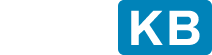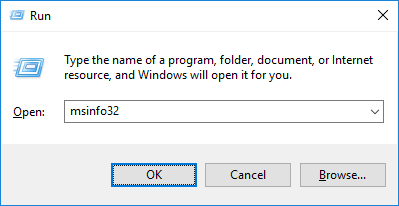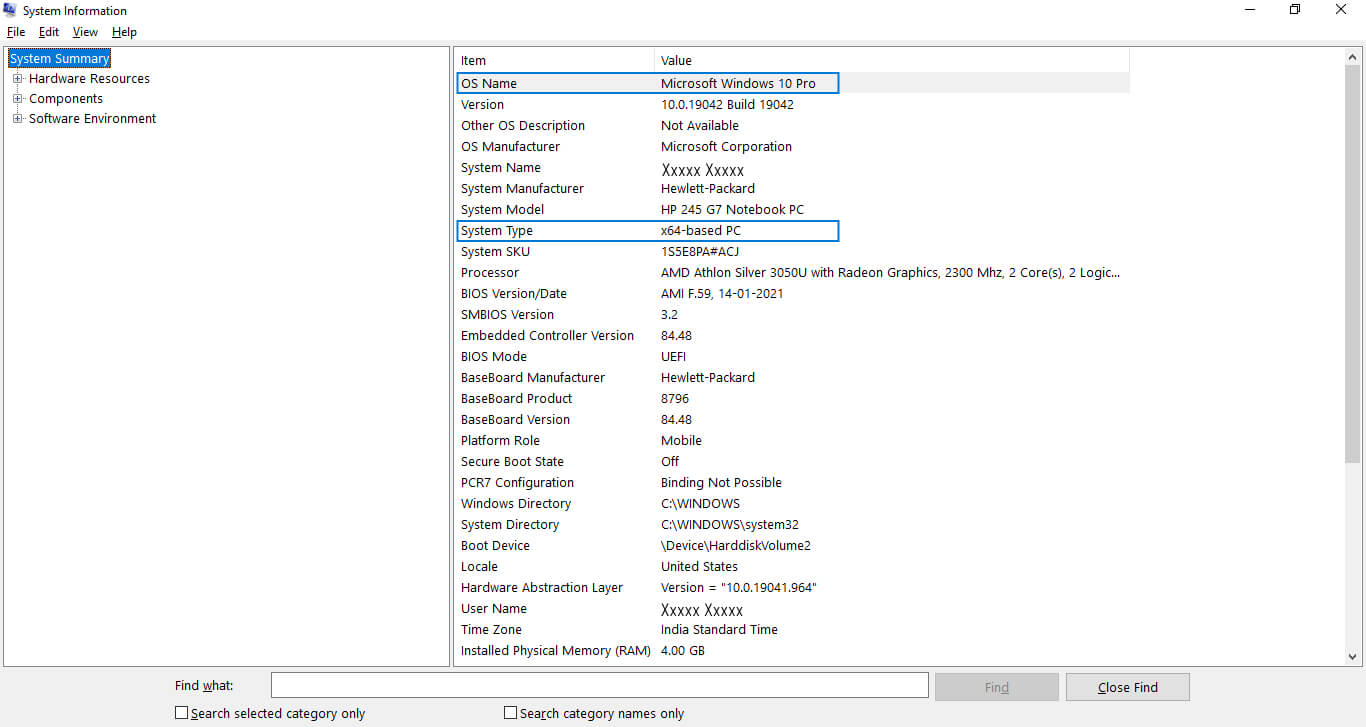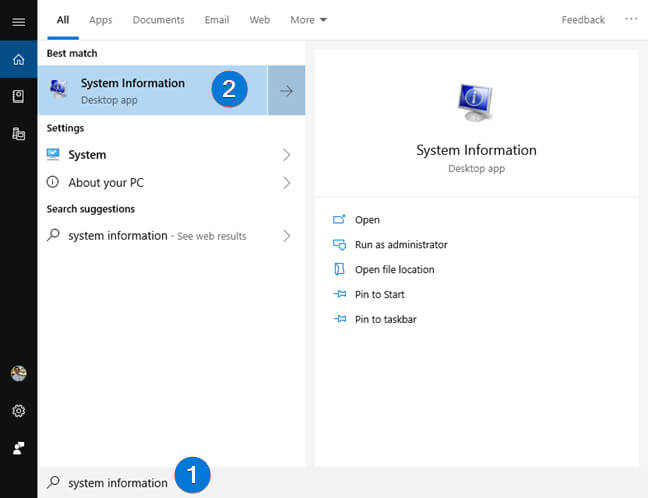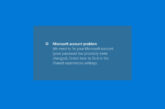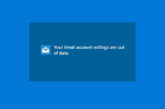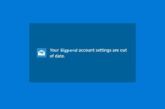Story Highlights
How to Check the System Information in Windows
Applies on Microsoft Windows 11, Windows 10, Windows 8.1, Windows 8, Windows 7 and Windows Vista
The System Information provides a quick way to get information about your system and operating system. Users check system information to get all kinds of information related to System’s hardware and software.
You can also Check Version of Windows Operating System.
Method
1
Check System Information using Run Command
Method
2
Check System Information using Start Menu
Frequently Asked Questions
What is system information?
System Information (also known as msinfo32.exe) provide details about your PC, operating system, software, hardware and drivers.How do I find system information?
Press Windows+R keys to open the Run box. Type “msinfo32” into the “Open” field, and then click Ok or hit Enter. You should immediately see the System Information panel.