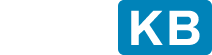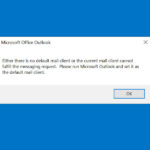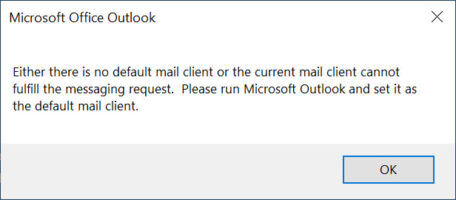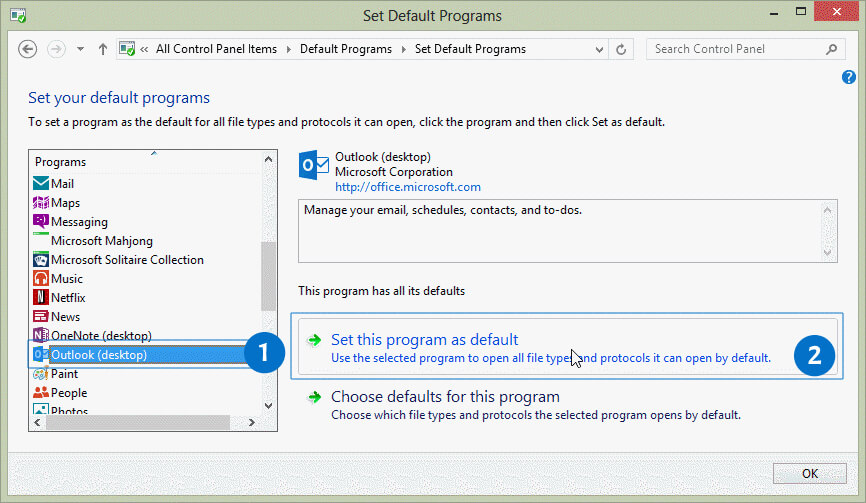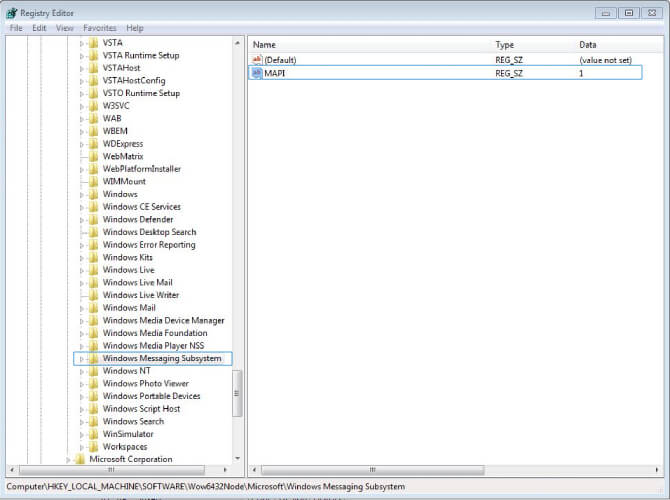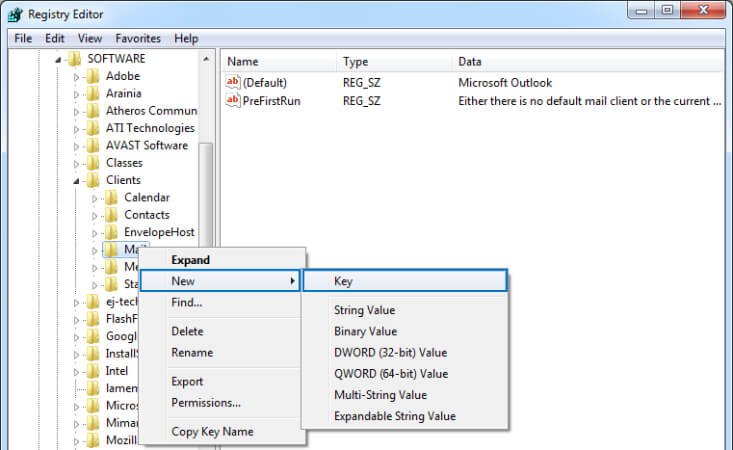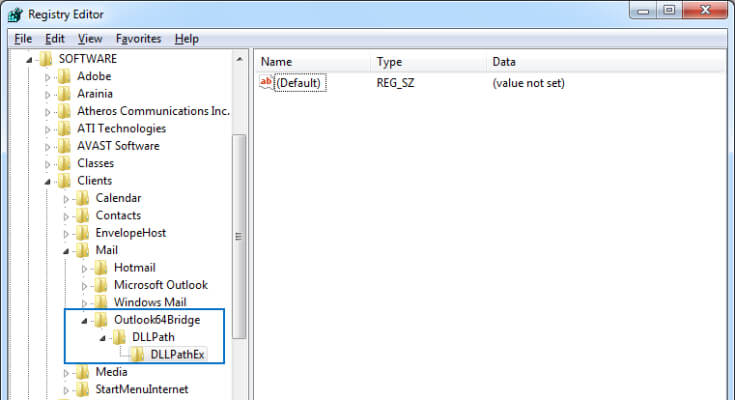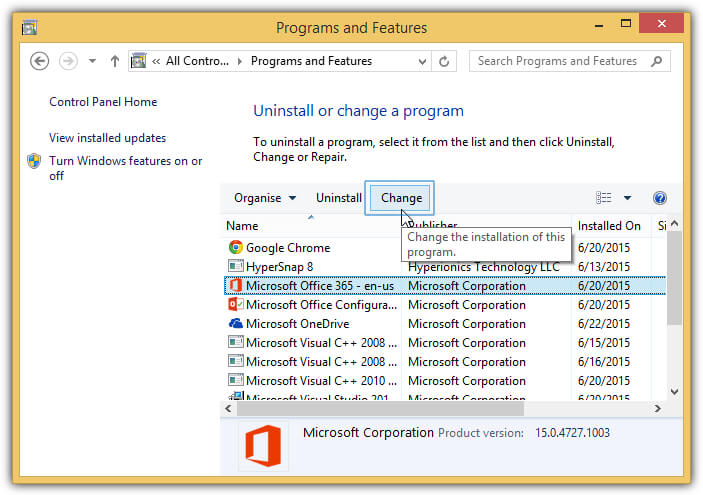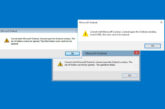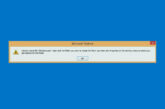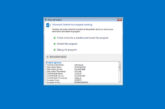How to fix Either there is no default mail client or the current mail client cannot fulfill the messaging request
Applies on Microsoft Outlook 365, Outlook 2021, Outlook 2019, Outlook 2016, Outlook 2013, Outlook 2010, Windows 11, Windows 10, Windows 8.1, Windows 8 and Windows 7
While sending an MS Word, MS Excel, or MS PowerPoint file through email, one receives the following error: Either there is no default mail client or the current mail client cannot fulfill the messaging request. Please run Microsoft Outlook and set it as the default mail client.
Error Message
Either there is no default mail client or the current mail client cannot fulfill the messaging request. Please run Microsoft Outlook and set it as the default mail client.
You might want to read about Word couldn’t send mail because of MAPI failure
Causes of "Either there is no default mail client or the current mail client cannot fulfill the messaging request."
Below mentioned are the various potential triggers that cause Either there is no default mail client or the current mail client cannot fulfill the messaging request.
- 32-bit versions of MS Office on 32-bit versions of Windows
- 32-bit versions of MS Office on 64-bit versions of Windows
- 64-bit versions of MS Office on 64-bit versions of Windows
- Internet Explorer is configured for some other Mail application.
- MS Office was installed after the other application.
- Using Office Click to Run suite. This C2R suite is installed in a virtual hard drive that makes Outlook hidden from other applications.
Resolution of "Either there is no default mail client or the current mail client cannot fulfill the messaging request."
Error message “Either there is no default mail client or the current mail client cannot fulfill the messaging request” tends to pop up when there is not a default email client.
- Set Outlook As Default Email Client
- Messaging Application Program Interface (MSMapi) Registry Updation
- Change the Windows Configuration Settings
- Repair Office installation
Solution
1
Set Outlook As Default Email Client
The email client is used to handle the email request sent by an application. Microsoft Outlook or any other email client should be set as a default email client to handle the email request sent by any application. If no email client is set as default then it will prompt the error message “Either there is no default mail client or the current mail client cannot fulfill the messaging request”
- Go to Start and click on Control Panel or Press Windows+R keys to open the Run box. Type “control” into the “Open” field, and then hit Enter or click on Ok to launch Control Panel
- Choose Default Programs from the Control panel.
- Click on Set your Default programs option.
- Select Microsoft Outlook from the drop-down menu.
- Click on Set this program as default to set Outlook as a default mail application.
If Microsoft Outlook is already a default email client, then there is some other reason causing the error Either there is no default mail client or the current mail client cannot fulfill the messaging request.
Solution
2
Messaging Application Program Interface (MSMapi) Registry Updation
To resolve the error “Either there is no default mail client or the current mail client cannot fulfill the messaging request”, remove the Version value from the registry under the \MSMapiApps key using the following steps:
- 32-bit versions of MS Office on 32-bit versions of Windows, or 64-bit versions of MS Office on 64-bit versions of Windows
-
- Press Windows+R keys to open the Run box. Type “regedit” into the “Open” field, and then hit Enter or click on Ok to launch Registry Editor.
- Locate and select the following key in the registry:
HKEY_LOCAL_MACHINE > SOFTWARE > Microsoft > Windows Messaging Subsystem > MSMapiApps - Right-click the REG_SZ value called Version under the MSMapiApps key and select Rename.
- Rename the Version value to Version_Renamed.
- Close Registry Editor.
- 32-bit versions of MS Office on 64-bit versions of Windows
-
- Press Windows+R keys to open the Run box. Type “regedit” into the “Open” field, and then hit Enter or click on Ok to launch Registry Editor.
- Locate and select the following key in the registry:
HKEY_LOCAL_MACHINE > SOFTWARE > Wow6432Node > Microsoft > Windows Messaging Subsystem > MSMapiApps - Right-click the REG_SZ value called Version under the MSMapiApps key and select Rename.
- Rename the Version value to Version_Renamed.
- Close Registry Editor.
Solution
3
Using Outlook 64-bit with 32-bit Applications - Update Windows Configuration Settings
Check the bit configuration of your MS Outlook because bit configuration mismatch can also cause “Either there is no default mail client or the current mail client cannot fulfill the messaging request”. Make sure that you are not using 64-bit Office with 32-bit applications. Install correct version of Office as per the configuration of other programs.
For Office 64-bit, ensure the following registry key and create it, if not present :
- Press Windows+R keys to open the Run box. Type “regedit” into the “Open” field, and then hit Enter or click on Ok to launch Registry Editor.
For Outlook 2016
HKEY_LOCAL_MACHINE > SOFTWARE > Wow6432Node > Microsoft > Office > 16.0 > Outlook
String: Bitness
Value: x64
For Outlook 2013
HKEY_LOCAL_MACHINE > SOFTWARE > Wow6432Node > Microsoft > Office > 15.0 > Outlook
String: Bitness
Value: x64
For Outlook 2010
Users might encounter this issue while they are using Home and Business 2010 C2R suite. Probably your Outlook is installed on the virtual drive making it not visible to other applications. Change Windows Registry settings if you don’t want to uninstall the C2R suite for Outlook 2010. For Office C2R, you would need to uninstall it and then download office from a reliable source. In case if you are unable to make MS Outlook in an unsupported mode, then –
- Press Windows+R to open the Run box. Type “regedit” into the “Open” field, and then hit Enter or click on Ok to launch Registry Editor.
- Browse ‘
HKEY_LOCAL_MACHINE > SOFTWARE > Clients > Mail’ path in the Registry Editor. - Right-click on the Mail key and select Export option to create a backup.
- Select the location to keep a backup file and click on Save button.
- Go to Mail key and right-click on it. Select New > Key option.
- Generate a new key from the Outlook64Bridge key with DLLPath as the name. Under which you need to create a new key with the name DLLPathEx.
Look for the MAPI32.dll file with a 32-bit local machine and then, complete the remaining path in both keys.
Location: HKEY_LOCAL_MACHINE > SOFTWARE > Clients > Mail > Outlook64Bridge > DLLPathEx
Path: “C: WINDOWSx86_microsoft- windows - xxxxxxxxxxxxxxxxxxxx mapi32.dll”
Solution
4
Repair Office installation
If you have start receiving the error message “Either there is no default mail client or the current mail client cannot fulfill the messaging request” after the installation of an Office application, try to fix the problem by repairing the Office installation.
- Go to Start and click on Control Panel.
- From Category view, under Programs, click on Uninstall a program. or Press Windows+R keys to open the Run box. Type “appwiz.cpl” into the “Open” field, and then hit Enter or click on Ok to launch Programs and Features.
- Select the Office product you want to repair, and then click Change.
- Depending if your copy of Office is Click-to-run or an MSI-based install, do the following for your Office installation type:
- Click-to-Run installation type: In How would you like to repair your Office Programs, select Quick Repair to detect and replace corrupted files and then select Repair.
- MSI-based installation type: In Change your installation, select Repair and then click Continue.
- Follow the remaining instructions on the screen to complete the repair.
We’ve compiled all the resolutions and workarounds verified by the experts to fix the mentioned error. These resolutions and workarounds helped the users to fix the error on their system. Try implementing these resolutions on your computer and if the preceding suggestions fail to solve the error, please feel free to Ask an Expert.
Frequently Asked Questions
What is a mail client?
A mail client is an application used to access and manage a user's email.How to set the default mail client?
Click on Start > Control Panel. Select Default Programs from the Control panel. Click on Set your Default programs option. Select the Mail client that you want to set as default from the drop-down menu.How do I start Outlook in safe mode?
Press Windows+R keys to open the Run. Type “outlook /safe” in the open field and hit Enter to launch Outlook in Safe mode.